The entries that you maintain in SAP logon pad will get stored in saplogon.ini file.
Suppose you have 10 entries in the SAP logon pad of system 1 and you want to maintain the same entries in system 2, then you don’t have to maintain the entries manually in system 2. Just copy the saplogon.ini file from system1 and paste it in the corresponding directory of system 2. The entries will automatically appear in the SAP logon pad on system 2.
Then How to find the location of saplogon.ini in system 1?
To find the location of saplogon.ini file, just click on the top left corner of SAP logon pad and choose Options.
Under SAP Logon Options, choose Configuration Files. Type Connection gives the path of saplogon.ini file.
If you double click on Connection, the system will open the actual saplogon.ini file.
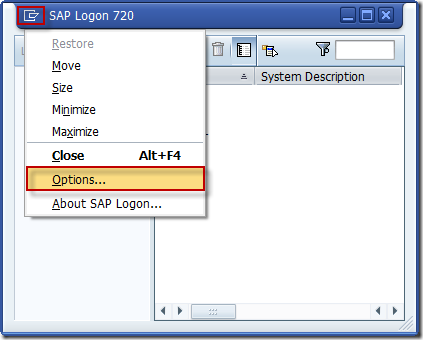
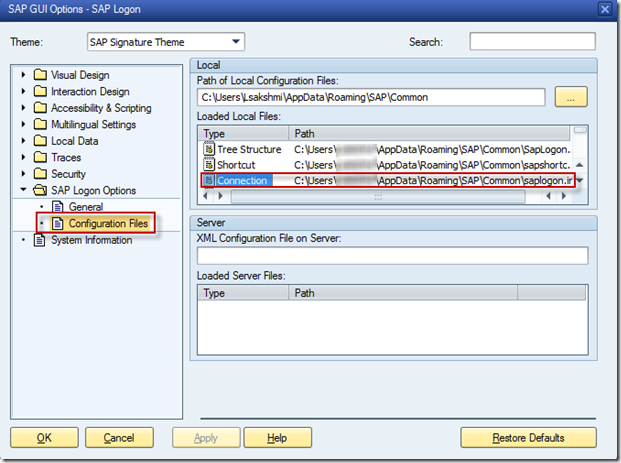
Hi,
Thanks for the info. In my case the connection file type saplogon.ini is not showing.
At first the file didn’t exit so I copied one from another system and placed it in the default location with the other files then restarted Sap Logon 740. And it didn’t solve the issue. So I am not sure what to do now ^_^
Can I distribute saplogon.ini file for all users for a single machine? Suppose I have a single machine but we have 5 users. I want to set ini file for once. Where I have to place this ini file as all users can access it.