To change the value in the SAP database table, go to Function builder (SE37) and enter the FM name as SE16N_INTERFACE. Press execute (F8).
Enter the name of the table that you want to edit in I_TAB import parameter. Also set I_EDIT and I_SAPEDIT parameters as ‘X’. Press execute.
The table will open in edit mode. Make the necessary changes and press save.
Suppose if you want to filter the number of records displayed. Just go back to previous screen and enter the filter conditions in IT_SELFIELDS table parameter.
Suppose if you want to display only carrier ID “DL” and Flight date “23.04.2012”, then maintain the below entries in IT_SELFIELDS. The structure of IT_SELFIELDS will be similar to SELECT-OPTIONS.
Now go back and execute the FM SE16N_INTERFACE again. Now it displays the records that matches the selection criteria maintained in IT_SELFIELDS table parameter.
Note: Changes made using FM SE16N_INTERFACE can be tracked using SE16N_CD_KEY and SE16N_CD_DATA tables.
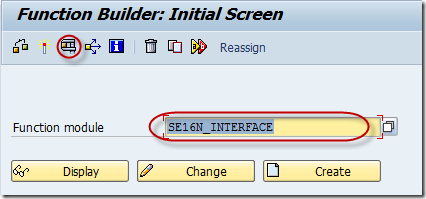
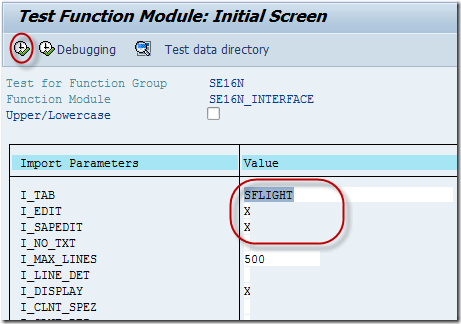
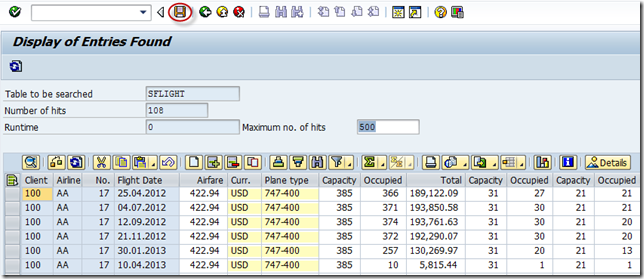
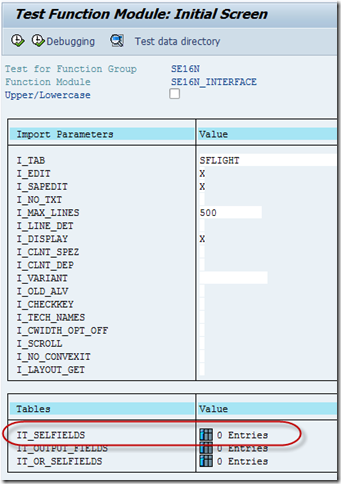
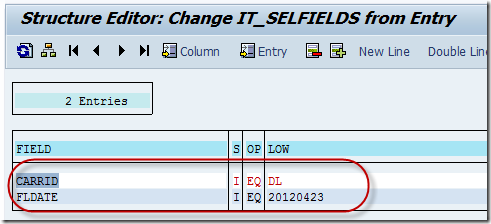
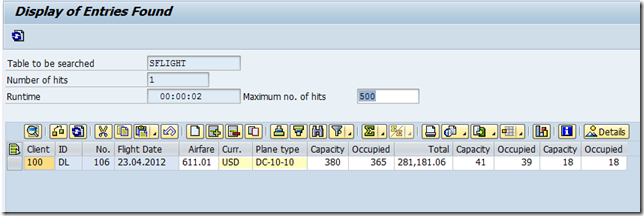
Thanks. Very helpful.
Thank you!
I knew about using the debugger (/h), to activate ‘maintenance’ in SE16N by changing the variables GD-SAPEDIT and GD-EDIT to X, but not about this interface.
I reckon this will also be executable on a Production system?
Because I am thinking this would be a better approach to follow since it keeps track of what changes are made; as you noted.