Let us write a “Hello SAP ABAP” program.
Navigate to ABAP editor under Tools node in SAP easy access.
Double click on “ABAP Editor” to open the editor. ABAP editor can also be opened by entering t-code SE38 in the command field.
This is the ABAP editor’s initial screen. Enter the name of the program you want to create and press create. All the customer programs must begin with “Y” or “Z”.
In the next popup screen(Program attributes) enter the title for your program, select Executable program as type and press save.
Press Local Object to store the program in the temporary folder.
This is the screen where you can write the ABAP code.
Write the code. Press save, then syntax check( Ctrl + F2 ).
If there are any syntax errors, it ill be displayed at the bottom of the screen as shown above. Correct the errors and again check the syntax.
Successful syntax check message will be displayed in the status bar. Then activate( Ctrl + F3 ) the program.
In the following screen select your program and press continue. Then run(F8) the program.
The output will be displayed as shown above.





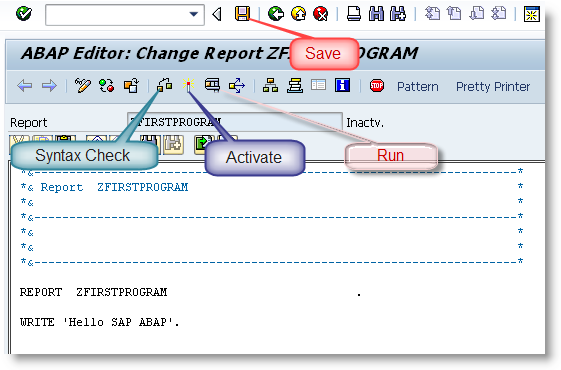




Hi!
Please, post about ALV!!!
His teaching is excellent.
Thanks.
sahi bola bhai tu
gr8 teaching sir
thanks !!!
Thanks a lot !
you forgot to add “.” operator at the end of the code
yes agree 😀
Yes , Cool and Nice
hello friends can anyone help me with tcodes and all programs related to abap
Thanks for sharing your knowledge
thankss helped me a lot
This is very good explanation.
I’m learning SAP by looking your website.
Please share is there a way to get hands on experience ? like is there any websites or tools to do practice ?